by Mark Sinnott, Language Centre, University of Maastricht

The H5P software package has been on the market for a few years, and was added to XJTLU’s Moodle-based learning management system, Learning Mall Online (LMO) in 2020. Its user friendliness vastly exceeds LMO Quiz, but for newbies, the range of options may seem overwhelming. In this article, I introduce steps to set up an easy-to-learn H5P activity on LMO that you can learn and incorporate into your own lessons in multiple ways.
Through using H5P Drag the Words, learners may complete simple knowledge checks and revision activities in a quick, paperless manner.
Activity length
10 minutes or less
Technology used
Course area
Vocabulary, Reading, or Listening practice
Level
All
Target skill(s)
Vocabulary revision;
Noticing features of texts;
Listening: analyzing transcripts as a post-listening task
Set-ups
Before starting: Prepare a text that you want students to explore. Examples might include a body paragraph, an audio transcript, or a list of vocabulary.
Procedure
Step 1: Creating a new activity in your LMO Section
1. Open your Learning Mall Online (LMO) section, click “Turn editing on”, then “Add an activity or resource”, and click “H5P”. (Note: LMO is a Learning Management System hosted by Moodle. H5P activities are supported by various Learning Management Systems including Moodle, Canvas and Blackboard.)
2. A new activity opens. Add the name and description as necessary. I recommend beginning with something obvious, like “Week 2, Lesson 2” or similar.
3. At the bottom of the page, set “Group mode” under “Common module settings” to “Visible groups”. You may wish to add something to the “restrict access” options too, but that’s probably not worthwhile, as colleagues may wish to duplicate your activity.
5. It would be wise to save now, but unfortunately Moodle doesn’t allow it.
6. Go back up to the middle of the settings, and select “use the content bank (opens in new window)”.
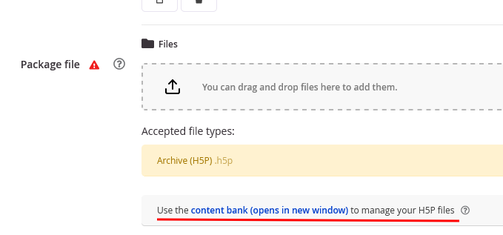
Step 2: Creating H5P activities
1. Enter the H5P content bank. You’ll see all previous H5P activities in your module.
2. On the right, after clicking “Add”, you’ll see a drop-down menu; scroll through until you find “Drag the word”. Choose it.
3. This opens a simple page for creating your activity.
4. Give your activity a title. I recommend keeping the same as what you wrote on your LMO.
5. In the “task description” box, write the instructions.
6. In the “Text” box, you’ll create the activity itself. Simply paste in your text and then add asterisks (*) in front and behind the important words or phrases.
7. There are options at the bottom for Behavioral Settings and Text overrides. It may be okay to keep the defaults, but I prefer turning on Enable “Retry”, but turning off Instant Feedback. Turning on the Enable “Show Solution” button allows users to obtain answers after only one attempt, which seems unwise.
8. At the bottom, click ‘Save’. You’ll see the finished product.
9. Check the finished product for any issues. On some occasions, the titles or subtitles might look a bit ugly or crowded. This may be fixed by clicking Edit, then adding some spacing or retyping the text.
10. Have a play with your activity to check functionality. Drag across some wrong answers to see what happens. Click “Check” and then “Show Solution” to see if the correct answers appear.
Step 3: Adding your new activity to your LMO section
You now need to connect your activity to your LMO section. To do that:
1. On the LMO page where you began creating task (See Step 1: 2 and 3 above), look back to where it says “You can drag and drop files here to add them”. Clicking this will open the content bank.
2. Find your activity and click on it.
3. You can choose to either duplicate it or link to it. Linking is fine as it means only one version exists; duplications may cause unnecessary clutter in your repository, and cause later confusion when trying to update the activity.
4. Next to “Package File”, you’ll see your activity. Save your activity and return to your LMO section. The new H5P activity should be ready for use.
Caveats
Generally, H5P is more a teaching tool than a testing tool. Therefore, it is not suitable for any kind of credit-bearing continuous assessment.
It should be possible to compile students’ scores on H5P activities into your student gradebook on the LMO, but this seems unnecessary for such a brief and trivial activity as Drag the Words.
With H5P tasks, teachers typically can’t see learners’ progress until students complete the activity. In online synchronous classrooms, I assigned H5P tasks and monitored the number of students who had completed, clicking refresh intermittently. But this doesn’t help identify places where learners struggled. This compares unfavourably to the “Quiz” activity on Moodle, which shows students’ progress question-by-question.
After a H5P activity, it still seems useful to check understanding by asking some brief comprehension checks.
H5P activities provide options regarding feedback. Ideally, we want learners to give the activity an honest try before checking the solutions. Of course, it is possible that unenthusiastic learners might click through without really trying.
To avoid formatting issues in the title, it seems better to type from scratch or paste unformatted plain text. In the main text, formatting problems are unlikely as it only allows unformatted text in its text editor.
I noticed a possible software bug on a few occasions when checking my work. On some occasions, the activity’s title appeared a little ugly, so I went back to edit. This might be due to embedded HTML code in your text. However, after saving my edits, the activity still appeared incorrectly. But later, these issues seemed to resolve by themselves.
Alternative uses and tasks
Example task 2: Analysing a body paragraph
You have a sample body paragraph and want students to notice the cohesive devices. Paste in the paragraph and put asterisks around the devices.
In the example image, the Drag the Words task is one of a set of tasks in a “H5P Interactive Book” activity. This valuable activity allows designers to place interrelated activities into a sequence.
Example task 3: Analysing an audio transcript
You have an audio transcript for listening lesson. Students found the lesson difficult, but you don’t have class time to go through it again and check what went wrong.
Take the audio script and pick out something you want students to notice, for example thematic vocabulary, transition signals or the answers to a prior task. Again, put asterisks next to the items.
Reflection
H5P offers a wide range of activity formats, far more than was conventionally available on our institution’s Moodle. H5P also trumps the LMO Quiz for aesthetic appearance, quick preparation, customisability, and range of uses.
Additional information
- A brief overview of H5P Drag the Words can be found here.
- A general tutorial for new users is here. Note there are some differences to how the activity may appear.
- Information about H5P Interactive Book can be found here.
- Advanced users of H5P may wish to include its grades in their Moodle or other LMO. Some useful advice is here.













Comments
Add comment